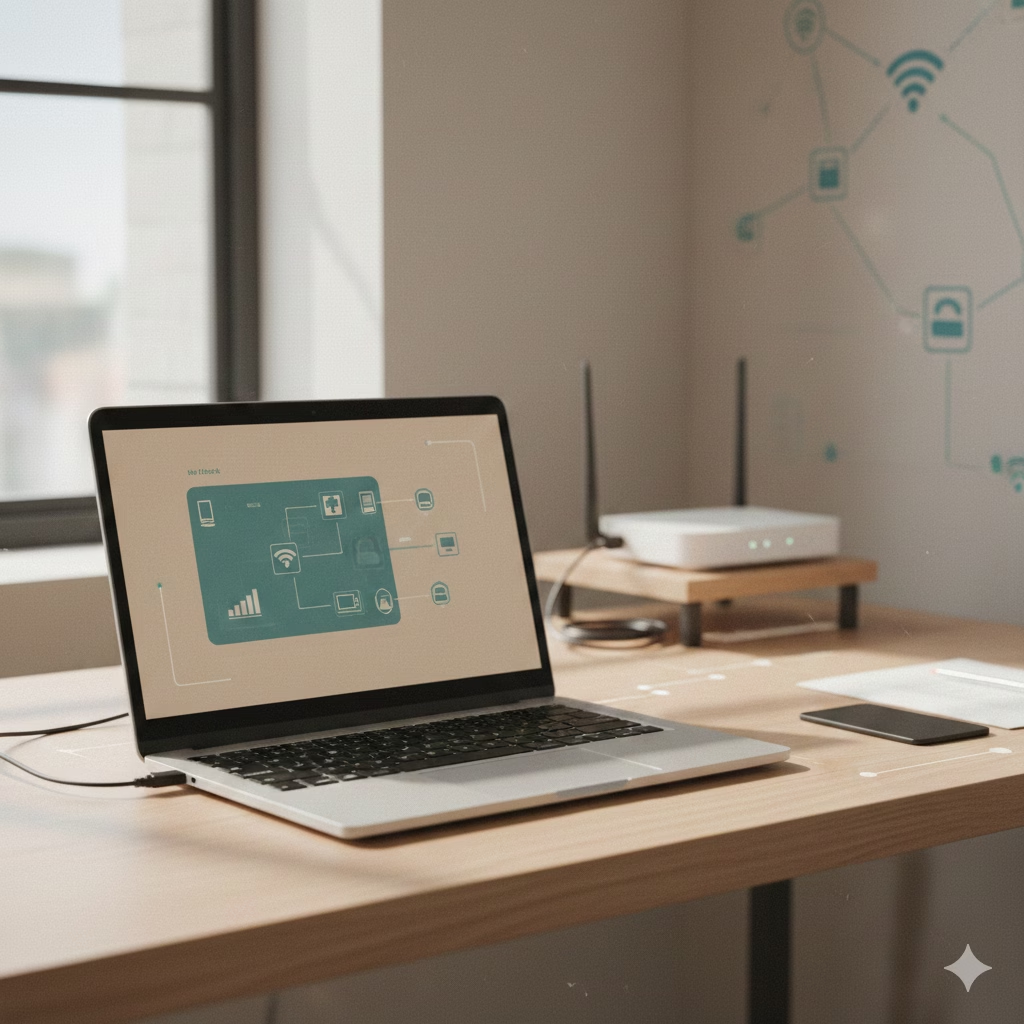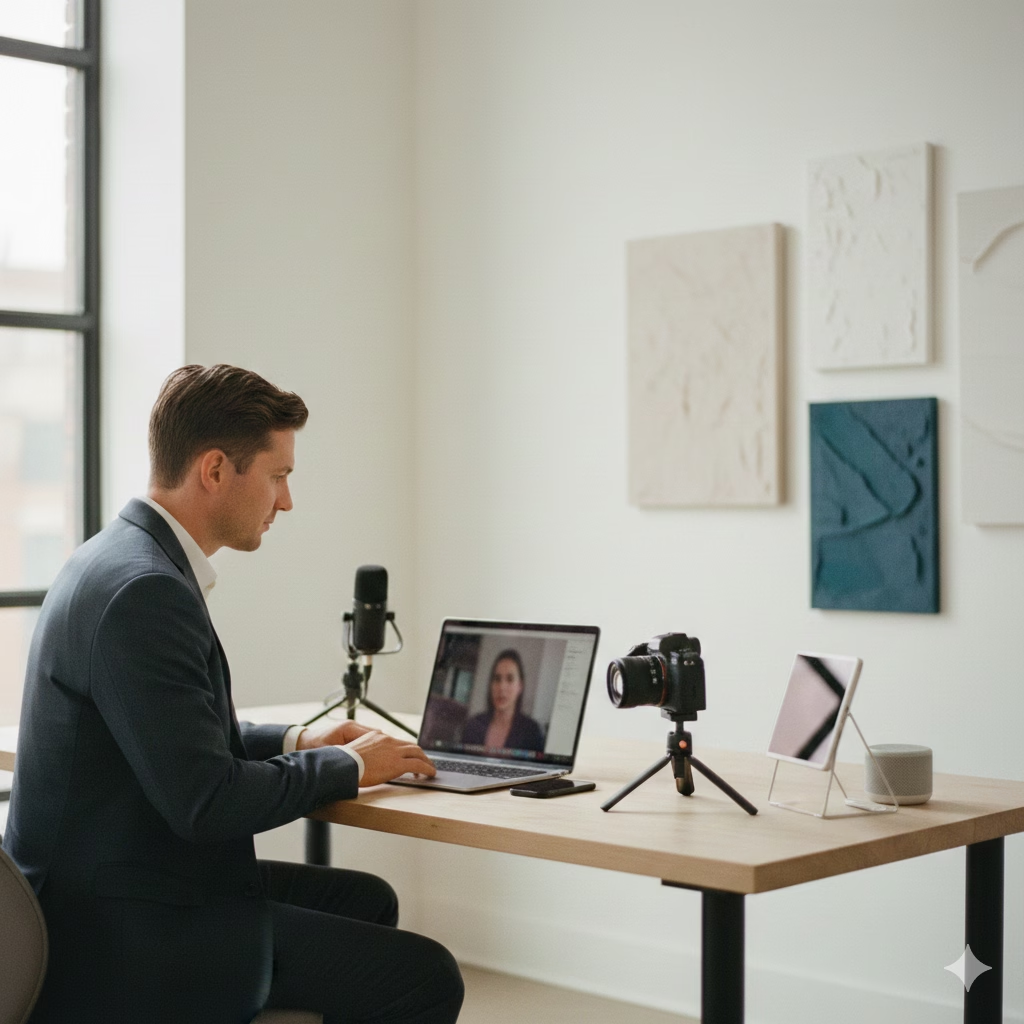USE GOOGLE MY BUSINESS
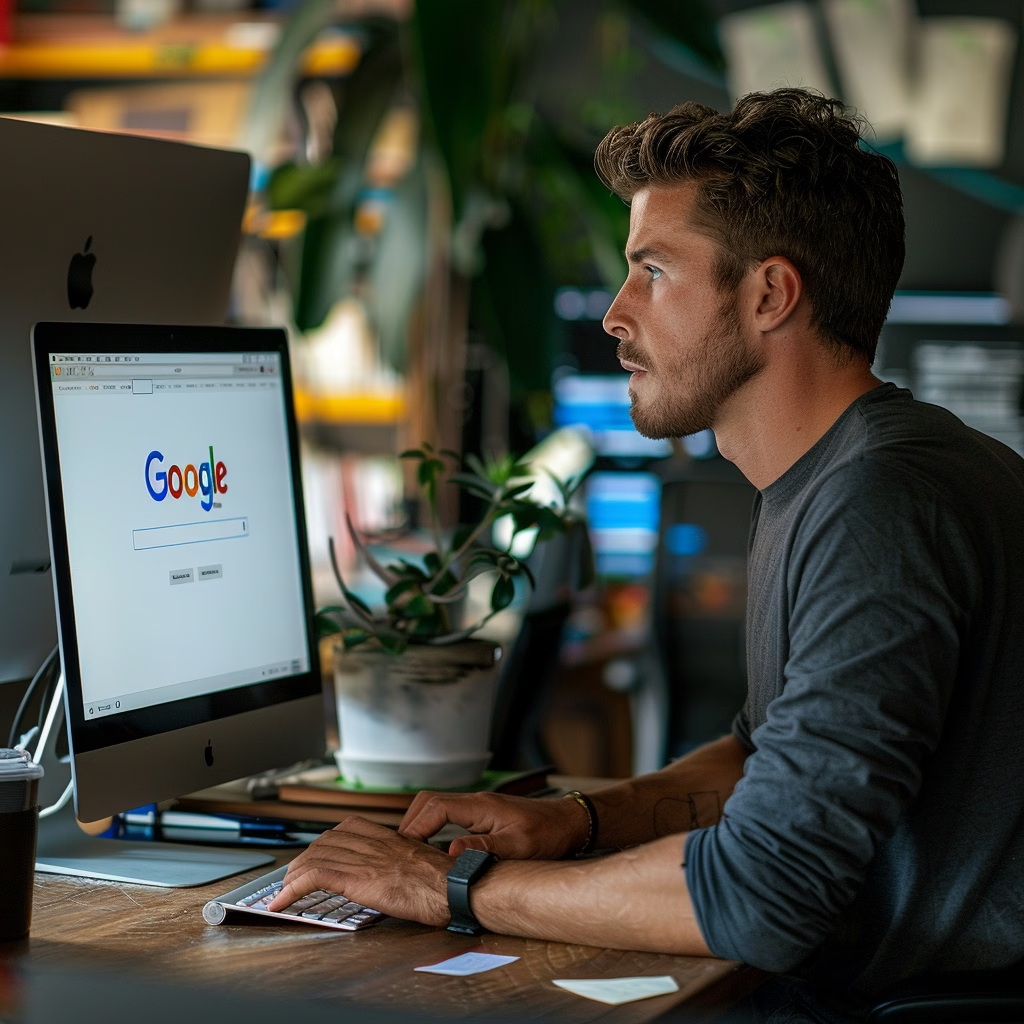
For a small business owner, having a robust online presence is crucial to attracting and retaining customers. One of the best free tools available to enhance your visibility is Google My Business (GMB). This guide will walk you through the steps to claim, verify, and optimize your GMB profile, ensuring your business stands out on Google Search and Maps.
Claim and Verify Your Business
Step-by-Step Instructions:
- Visit Google My Business: Go to the [Google My Business](https://www.google.com/business/) website.
- Sign In: Use your Google account to sign in. If you don’t have a Google account, you’ll need to create one.
- Find Your Business: Enter your business name and address. If your business is already listed, you can claim it. If not, you can add it.
- Verify Your Business: Verification can be done through various methods:
– Mail: Google will send a postcard with a verification code to your business address.
– Phone or Email: Some businesses may have the option to verify via phone or email.
– Instant Verification: If your business is already verified in Google Search Console, you might be eligible for instant verification.
Tips for Verification:
– Ensure your business name and address match your public records.
– Check for the postcard if verifying by mail; it typically arrives within five days.
Complete Your Profile
Why It’s Important:
A complete profile makes your business more appealing and trustworthy to potential customers.
What to Include:
– Business Name: Use your official business name.
– Address: Enter your precise business address.
– Phone Number: Use a direct line to your business.
– Website: Include your business website URL.
– Hours of Operation: Update your business hours, including special hours for holidays.
– Business Category: Choose the most accurate category for your business to ensure it appears in relevant searches.
Example:
For a coffee shop, you might choose categories like “Coffee Shop,” “Cafe,” and “Bakery.”
Add Photos and Videos
Enhance Your Profile:
– Exterior and Interior Photos: Show your business location from the outside and the ambiance inside.
– Product Photos: Highlight your best-selling products.
– Team Photos: Introduce your team members to personalize your business.
– Videos: Short videos showcasing your services or products can engage customers.
How to Add Photos and Videos:
- Log In to GMB: Sign in to your Google My Business account.
- Go to Photos: Select the “Photos” tab in the dashboard.
- Upload Images/Videos: Click the “+” button to upload photos and videos. Ensure they are high-quality and well-lit.
Recommended Specifications:
– Photos: Minimum resolution of 720px x 720px, JPG or PNG format.
– Videos: Up to 30 seconds long, less than 100 MB, 720p resolution or higher.
Collect and Respond to Reviews
Importance of Reviews:
Positive reviews build trust and attract more customers. Responding to reviews shows that you value customer feedback and are committed to providing excellent service.
How to Encourage Reviews:
– Ask Satisfied Customers: After a successful transaction, request a review.
– Include a Link: Provide a direct link to your GMB review page in emails and on your website. Use Google’s [Review Link Generator](https://support.google.com/business/answer/7035772?hl=en) to create this link.
Responding to Reviews:
- Log In to GMB: Sign in to your Google My Business account.
- Go to Reviews: Select the “Reviews” tab.
- Respond Promptly: Thank customers for positive reviews and address any issues raised in negative reviews professionally and courteously.
Example Response:
– Positive Review: “Thank you for your kind words, [Customer Name]! We’re thrilled to hear you enjoyed [specific product/service]. Looking forward to serving you again soon!”
– Negative Review: “We’re sorry to hear about your experience, [Customer Name]. Please contact us at [your contact info] so we can resolve this issue.”
Post Regular Updates
Why Regular Updates Matter:
Keeping your profile active with regular posts can engage your audience and improve your search ranking.
Types of Posts:
– News: Announce new products, services, or events.
– Offers: Share special deals and discounts.
– Events: Promote upcoming events.
How to Post:
- Log In to GMB: Sign in to your Google My Business account.
- Go to Posts: Select the “Posts” tab in the dashboard.
- Create a Post: Click the “Create Post” button and choose the type of post.
- Add Content: Include relevant text, images, and links. Ensure your post is clear and engaging.
- Publish: Click “Publish” to make your post live.
Example Post:
– New Product Announcement: “Exciting News! We’ve just launched our new [product/service]. Visit us today to check it out and enjoy a special launch discount!”
Utilize Insights
Understanding Insights:
GMB provides valuable insights into how customers interact with your business profile. This data helps you understand your audience and refine your marketing strategies.
Key Metrics:
– Search Queries: See what keywords customers use to find your business.
– Customer Actions: Track actions like website visits, calls, and direction requests.
– Photo Views: Analyze which photos are most popular.
How to Access Insights:
- Log In to GMB: Sign in to your Google My Business account.
- Go to Insights: Select the “Insights” tab in the dashboard.
Example Insights:
– If you notice a high number of direction requests, consider adding more detailed directions or landmarks in your business description.
– Use similar images in your marketing materials if certain photos receive more views.
Further Reading:
– Google My Business Help Center
– How to Optimize Your Google My Business Listing